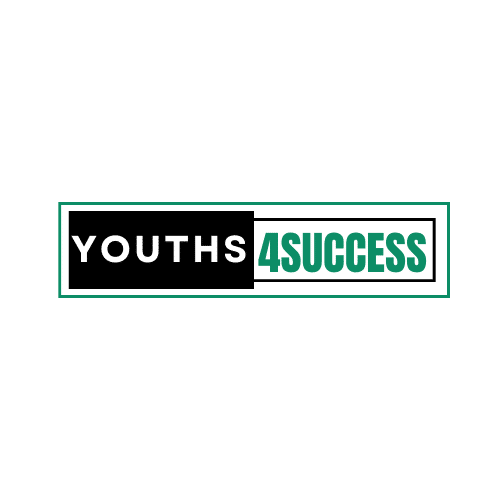How To Reactivate Snapchat Account
Have you changed your mind after you deactivated your Snapchat account? When it comes to deleting any social media account, there are measures you have to consider.
When you follow the steps to delete your Snapchat account using your username and password, Snapchat will deactivate your account for 30 days.
During that period, Snapchat will say, “Hey, what if he changes his mind at last.” If you don’t request account reactivation, Snapchat will permanently delete your account.
If your account still falls within the reactivation period, then you’re set to follow the steps below to request for Snapchat account recovery.
This guide will walk you through the steps on how to reactivate Snapchat account on both iPhone and Android.
How To Reactivate Snapchat Account After 30 Days
You can’t log in with your email address, and you can’t change your password too.
However, if you always allow Snapchat to remember your account login credentials, which will enable you to log in automatically under normal circumstances, tap “Remove account” to remove it so you can enter your login credentials manually.
After that, follow these instructions to reactivate your Snapchat account from the Snapchat app on your iOS or Android device.
How To Reactivate Snapchat Account On Phone

- Launch the Snapchat on your phone and log in with your username and password.
- A message will appear showing you how many days are left until your Snapchat account is permanently deleted.
- Tap Yes if you want to proceed with restoring your Snapchat account.
- Another message will appear, asking you to wait a few moments for the reactivation process to take effect.
- If you’ve already verified your Snapchat account with your email address, you’ll receive a confirmation message.
- Tap OK to wait to log back into your account when it’s ready.
Waiting For Your Snapchat Account To Be Reactivated
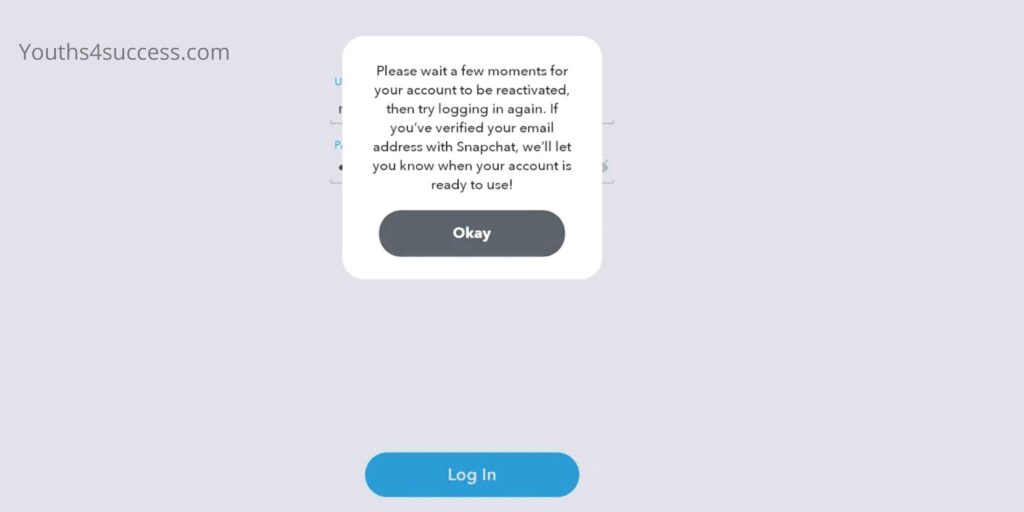
According to Snapchat support, it can take up to 24 hours for an account to reactivate. Sometimes, an account with a lot of data takes the longest time to reactivate. This includes the number of friends, conversations, saved chats, memories, and more.
If, after more than 24 hours of waiting, you still can’t log into your Snapchat account, try reaching out to the Snapchat support team to look into the issue for you.
FAQs On How To Reactivate Snapchat Account
If you have already verified your email address with Snapchat, you should have received an email confirming account deletion or deactivation. And here are some Frequently Asked Questions (FAQs) related to reactivating Snapchat account:
Why can’t I reactivate my Snapchat?
If you deleted your Snapchat account less than 30 days ago, then you can still log in using your username and password to reactivate it. You can’t log in using your email address or change your password.
You may see a ‘User Not Found’ error message if you try to log in using your email address instead of your username. Follow the steps above to reactivate your Snapchat account.
Can you recover a permanently deleted Snapchat account?
If your Snapchat account gets permanently deleted, it’s gone. There is no recovery. You’ll need to set up a new one if you want to use Snapchat again.
The 30 days period is for reactivating your account, and if you wait for it to end, you can’t recover your account anymore.
How long does it take to reactivate a Snapchat account?
According to Snapchat support, it can take up to 24 hours for an account to reactivate. Sometimes, an account with a lot of data takes the longest time to reactivate. This includes the number of friends, conversations, saved chats, memories, and more.
What happens if you reactivate Snapchat?
When you reactivate the Snapchat account, you will be able to use the services as before. It might take a while to get all your data back, but they are safe if you backup all your snaps.
How many times can you deactivate Snapchat?
There appears to be no limit on how many times you can delete your Snapchat account.
Where do I get the recovery code for Snapchat?
1. Tap your Profile icon and tap the gear (⚙️) icon to go to Settings.
2. Tap the ‘Two-Factor Authentication‘ (Set up Two-Factor Authentication if you haven’t already)
3. Tap ‘Recovery Code‘
4. And click the ‘Generate Code.’
5. Now, put in your password to verify that it’s you!
6. Save your code and keep it safe and accessible
How can I recover my Snapchat without email or phone number?
1. Go to Snapchat support on a browser and select “Contact Us.”
2. Tick or select the following options:
i. “My account login”
ii. “I forgot my password.”
3. You can also select the “I can’t verify my email or mobile number” option.
4. Select “Yes” and complete the form
5. You will be asked to fill in your account details and any reasons for the reactivation.
6. Then, complete the reCAPTCHA and hit the “Send” button to send the form to Snapchat.