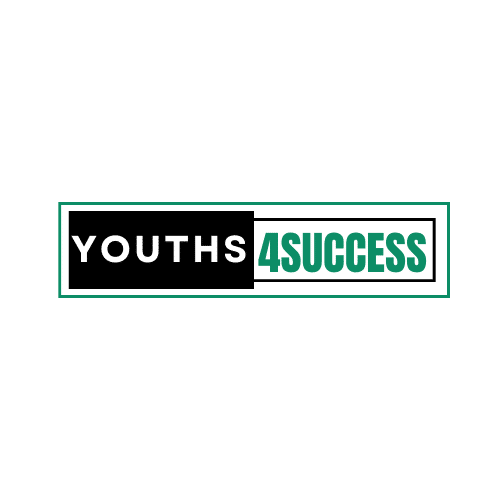Hello Snapchatters! Are you facing a glitch with your Snapchat app on your Android or iPhone device? Why Is Snapchat Not Working?
You’re not the only person asking “why is my Snapchat not opening” everywhere. I have seen a lot of people asking this on forums and posting it everywhere.
If your Snapchat is not working on Android or iPhone devices, and you’re looking for ways to fix the Snapchat app, then your search ends here.
This post will teach you everything about how to fix the Snapchat glitch on both Android and iPhone, plus how to fix the Snapchat camera if that is one of your issues.
Why Is My Snapchat Not Working 2021
SNAPCHAT went down for thousands of users on December 1, 2021, in a mystery outage. More than 800 users in the United States reported problems with the iOS and Android apps on the website.
While the app was working for some, others had difficulty accessing core features such as sending and posting pictures.
Some users also find it difficult to open their Snapchat accounts.
The technical issue comes after the app had a bug back in June that caused the app to crash when opened.
Following a similar major outage that hit Facebook, one analyst said that major social media site users could expect online services to go down with increasing frequency. What could be the issue in these outages? Could it be some new features added to the app? Well, read on to find out more.
What Is Wrong With Snapchat Update
Most of the time, Snapchat updates come with features that will enhance your activities with the app. You can go to the Google Play Store or visit the App Store to update your Snapchat app manually or set it on automatic updating. After updating, try restarting your mobile phone device if you find any problem with the app.
How To Fix Snapchat
If Snapchat is up but it still isn’t working for you, close the app and re-open it. If the issues persist, try logging out of your account and logging back in, and this will resync your local snaps with the server and fix the problem. Additionally, uninstalling and reinstalling the app sometimes works too.
How To Fix Snapchat Glitch
Here are some of the troubleshooting things to do if Snapchat is not working on your mobile phone device:
1. Check To See If Snapchat Is Down
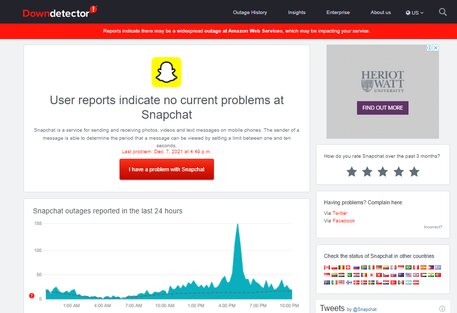
If you notice that Snapchat is not working on your phone, the first thing to do is to check whether the social media app has run on outage or not.
Since no service can be “up” 100% of the time, so it’s worth checking to see if Snapchat’s network is experiencing an outage by doing a quick search at DownDetector – or search for “Is Snapchat down” in a Google search.
2. Make Sure You Have A Good Internet Connection
If you’re wondering why Snapchat won’t open on your phone, consider checking your internet connections. It might sound weird to you, but a poor internet connection will cause Snapchat not to work on your device.
So make sure you have a WiFi connection or a solid cellular signal. If you’re using cellular data to use Snapchat, be sure you have turned on the cellular data permission.
If you’ve connected to WiFi, try rebooting your router and cable modem or if possible, turn both off for at least 2 minutes, then turn them on again.
If it’s still not working, there might be a local service outage, so you may want to contact your internet service provider to see if there’s a problem.
3. Restart Snapchat Or Your Mobile Phone Device
If you’re encountering a software glitch, the fastest way to resolve the issue is to “reboot” the app. In other words, close Snapchat and then restart it -log out and log in again.
If that doesn’t solve your problem, try to restart the phone. Rebooting your entire phone can often solve a problem with an app like Snapchat.
4. Update The App Manually
Suppose you haven’t updated your apps recently. In that case, you might be running an older version of Snapchat that has a bug or variance with your phone’s operating system or some other software.
Therefore, you should visit the App Store (iOS) or the Google Playstore (Android) to update the Snapchat app manually. The app will automatically update itself if you leave that setting turned on most of the time. According to the Snapchat support team, manually updating the app is the best way to resolve it if it’s not working.
5. Try Clearing Your Cache
If you’re an Android user, follow the steps below to clear your Snapchat app cache:
- Open Settings (⚙️) on your phone
- Tap Apps & Notifications.
- Go to the list of apps (tap See all apps if necessary) and tap Snapchat.
- Tap Storage & cache.
- Tap Clear cache.
There’s no way to clear Snapchat’s cache directly if you’re using an iPhone. Instead, uninstall the app and then reinstall it from the App Store.
6. Contact the Snapchat Support Team
Lastly, the best way to fix Snapchat on your phone is to contact the Snapchat support team. You can follow this link and tell them the issue you’re facing with the app or select the support options related to your problem.
How To Fix Snapchat Camera
You can fix issues with the Snapchat Camera, including image quality problems, sound issues, and trouble using Long Snap, by following the Snapchat troubleshooting tips outlined in this post:
- Check Your Internet Connection
- Restart the Snapchat App
- Check for Snapchat Updates
- Restart Your Device