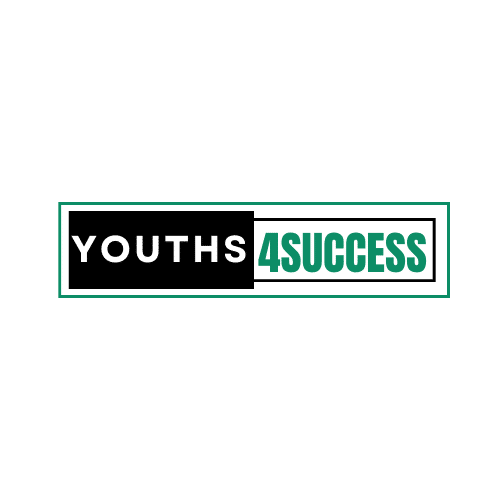Since Whatsapp announced that some mobile phone devices wouldn’t be compatible with the new WhatsApp version, many mobile phone users are now desperate of losing their important messages.
So, how can I transfer my WhatsApp messages or chats to my new mobile device? How can I transfer my Whatsapp messages from an Android device to iPhone? These and many other questions are asked most of the time on social media. And today, we have come to lift some of your burdens.
When you are moving from an Android device to an iPhone or vice versa, there are several things that you need to keep in mind. You have to transfer your contacts, photos and other files from your existing device to the new device.
When changing devices, it’s also necessary to make sure that your WhatsApp messages are appropriately transferred. WhatsApp does not offer a method to quickly transfer data from one device to another unless both the devices use the platform.
We will tell you how to transfer WhatsApp messages from your Android device to your iPhone in this post. This post will serve you right whether your device falls on the list of phones that won’t support WhatsApp or not.
How To Transfer Whatsapp Message From Android To iPhone (Two Steps)
Step 1: Transfer using email
1. On your Android device, open WhatsApp and go to ‘Settings’.
2. Click on ‘Chats’ and then select ‘Chat history’.
3. Click on ‘Export Chat’ and select the contact whose chat you want to transfer.
4. Now, you can choose whether to include the media in the backup or not.
5. Select Gmail and enter the recipient email address. You can use your email address here.
6. Tap send and restore this message in your iPhone.
Step 2: Transfer using dr.fone

Since Whatsapp won’t support most mobile phone devices from November 1, it is advisable to transfer your important WhatsApp messages to more compatible devices. And that is what this second step will guide you to do it.
If you have more than one device or want to change your old device with a new one, we have software called Dr.Fone that can help handle all your important messages for you.
Dr.Fone can selectively transfer your WhatsApp chat history between Android and iOS, and it can also move any item you want, including attachments.
Never need to worry about any important WhatsApp Business chat history loss when you change your phone to another one. Using Dr.Fone, it is easy to switch your history chats with attached media between iOS and iOS, Android and Android, or iOS and Android.
Kindly follow the steps below to transfer your whatsapp messages from Android to iPhone:
- To begin, download the dr.fone tool on your computer.
- Now, connect your Android device and iPhone to the computer.
- Open the dr.fone tool and tap on ‘Restore social app’.
- Select ‘WhatsApp’ and click on Transfer WhatsApp messages.
- The app will now connect to both your phones and show the two devices on the screen.
- Click the ‘Transfer’ button at the bottom right corner of the screen.
- The transfer process will begin, and you will see the transfer status on your computer.
- Once the transfer is complete, tap the ‘Ok’ button and disconnect your device.