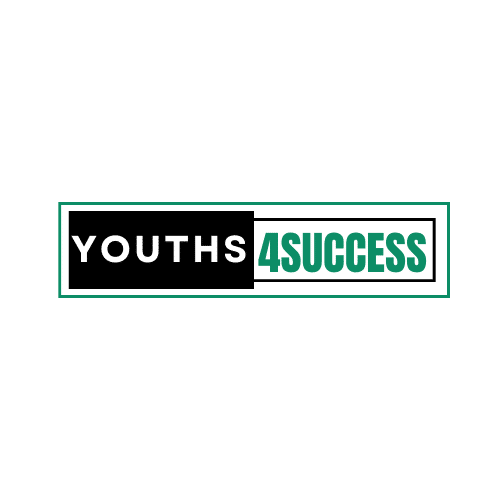How To Raise Hand In Zoom 🖐
How do you interact with your lecturer during lectures in college? You raise your hand. Well, that is how to interact! But how do you interact with your virtual host during an online conference?
If you decide to raise your hand in front of your PC or mobile phone device, your host will not see you at all.
During Zoom meetings, the host sometimes put participants on mutes until they’re ready to participate or interact.
But how can you alert the host of the meeting that you have something to say?
This post will show you how to raise your hand in a Zoom meeting on a mobile phone, Windows PC, or Mac.
How To Raise Hand In Zoom Overview
The raise hand feature in Zoom allows participants to interact with the meeting host to indicate that they need something from the host.
It is an exciting way to interact with the meeting host by providing nonverbal feedback. If you have something to say during a Zoom meeting, but the host has muted you, the best you to signal the host is to use the raise hand feature in Zoom.
How to Raise Hand In Zoom On Windows PC and Mac
Below are the steps to follow for those using Windows PC or Macbook to attend Zoom meetings.
Step 1: Launch Zoom through the app on your PC or use your browser.
Step 2: Click on join a Meeting as a participant.
Step 3: Click the ‘Participants’ button from the meeting controls at the bottom of the screen.

Step 4: Select the ‘Raise Hand’ option inside the Participants panel from the right-hand side of the screen.

Keyboard Shortcut To Raise Hand In Zoom On Windows PC Or Mac
Again, you can use keyboard shortcuts to raise your hand in Zoom on Windows and Mac.
Press the “Alt + Y” (Windows) or Option + Y (Mac) key on either of the systems to toggle the Raise Hand option ON or OFF.
You’ll see the little blue hand icon next to your name when the option is enabled.
How to Raise Hand In Zoom on Android and iPhone
If you’re using Zoom from your Android smartphone device or iPhone, follow these steps to raise your hand in a Zoom meeting.
Step 1: Launch the Zoom app on your Android phone or iPhone device and join a meeting as a participant.
Step 2: Tap More from the meeting controls at the lower right side of the screen.

Step 3: Tap Raise Hand from the popup menu, and the meeting host will be alerted that you’ve raised your hand.

NB: When your hand is up, you’ll see a blue hand icon on your screen, and the host will also know the indicator next to your name.
How to Raise Hand In Zoom on a Phone call
Zoom also allows users to dial into the Zoom meeting directly from a phone. Alternatively, apart from the above steps, you can use the dial pad to raise your hand in Zoom. Dial *9 on your phone’s dial pad to raise your hand in Zoom. To lower your hand, dial *9 again on your dial pad.
What Does The Raise Hand Icon Look Like In Zoom
The raise hand icon is a small blue hand icon that appears next to your name. If you are the host of the meeting, click on the participant tap at the bottom of the screen, and you’ll see the lists of participants who have raised their hands.
The bottom toolbar is reduced in full-screen mode, but you can reveal it on your computer or mobile device by moving your mouse on the screen or tapping the screen.
Once the toolbar appears, select or tap Participants, and the Raise Hand option will appear.
Do This If you Can’t See The Raise Hand Option In Zoom
If the host has disabled nonverbal feedback for the meeting, the participants will not see the option to ‘Raise Hand’ or any other feedback.
Ask the meeting’s host to enable Nonverbal feedback under his Zoom settings on the web to enable the Raise Hand feature.
On widescreen, Zoom reduces the bottom toolbar for a better user experience. Follow this guide if you don’t see the raise hand feature in Zoom:
#1Move your mouse on the Zoom meeting screen to reveal the toolbar on Windows PC or Mac. You can now click on the ‘Participants’ tab and then click ‘Raise hand’.
#2 On mobile devices, tap the screen of your Zoom meeting, and the toolbar will appear. Select the ‘Participants‘ tab and select ‘Raise hand‘.
How To Enable Nonverbal Feedback In Zoom As A Host
If you’re the meeting host and need to enable the Raise Hand feature for your meeting participants, you can do so inside the Participants panel. Follow this guide to allow the Nonverbal Feedback in Zoom below:
Step 1: Visit Zoom via your browser and click on My Account to sign in.
Step 2: From the Personal tab, select Settings.
Step 3: Find the Meeting tab and then scroll down to the Nonverbal feedback option.
Step 4: Toggle the button on or off to enable or disable the participants to provide nonverbal feedback.