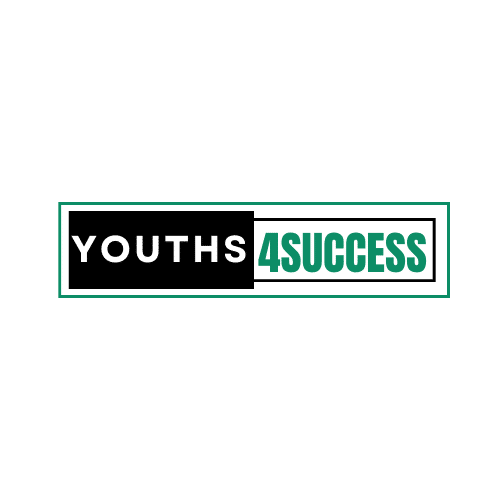How To Pin Someone On Snapchat | Pin Conversations
Snapchat is a very popular app for communicating with friends. People post pictures and short videos that disappear after a few seconds.
If you want to learn how to pin someone on Snapchat so you can keep their snap, read this article.
If you’re looking to pin someone on Snapchat here’s a step-by-step guide on how to do it.
I’ve written this detailed guide for users of Android, iPhone, and iPad devices, but the general concepts are the same regardless of what brand of smartphone you’re using.
The Snapchat app was designed to be fun, fast, and effective. This is particularly true when applying the activity of “Pinning”.
This article will help you understand how to “Pin someone on Snapchat” so the next time you see something worth sharing, you can do so in a proper fashion.
In this piece of writing, we are going to talk and learn about pinning people and conversations as Snapchat is concerned.
We will also explain what a pinned conversation or person on Snapchat means.
Let’s get started!
How Do You Pin Someone on Snapchat?
When talking about Pinning on Snapchat it fairly means straightforward and can be done with just a few quick taps within the app.
How To Pin Someone On Snapchat
1. From the Chat screen, perform a long press on a Snapchat friend’s name.
2. A menu will pop up. Tap More.
3. Tap Pin Conversation.
4. Your conversation thread with that friend will now be pinned to the top of your Snapchat Chat screen.
5. Repeat this process for any other people that you want to pin on Snapchat.
What Does “Pin Conversation” Mean on Snapchat?
You may likely come across Snapchat users or friends on other social media apps such as Twitter and Facebook referring to “pin conversations,” “pin people,” or “pinned people,” and wonder what this means.
These terms refer to conversations or people in a user’s Snapchat app that they have pinned to the top of their screens by following the steps shown above.
Pinning someone on Snapchat doesn’t change their account status at all. People that you pin don’t even get a notification about it.
This feature only makes a conversation easier within the Snapchat app by locating without wasting time glancing through your contact or friends list.
How To Customize The Snapchat Pin Icon
Like most emojis in the Snapchat app, you can also fully customize the icon, emoticon, or emoji used to designate a pinned person or conversation.
These are the steps involved in customizing a Snapchat pin icon ;
- Open your profile in the Snapchat app and tap Settings (gear icon) in the top-right corner.
- Scroll down and tap Manage.
- Tap Friend Emojis.
- Click On Pinned Conversation.
- Tap the emoji you’d like to replace the default pin icon with. A subtle gray box should appear around it if selected properly.
The change will go live immediately. You don’t need to click a save or confirm the changes. - Tap the Back arrow in the top-left corner until the Settings menus have completely closed.
You should now see your new pinned icon in action within the app.