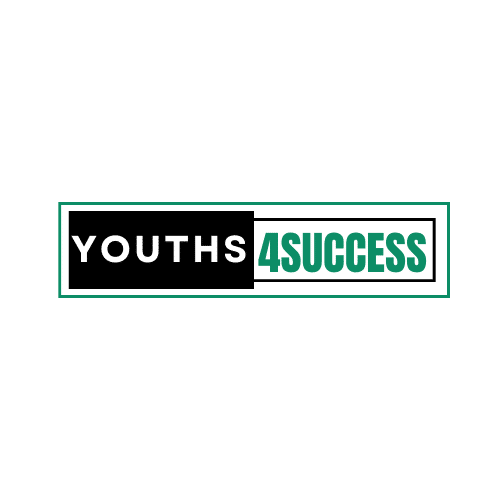How To Create A Group On Snapchat
Have you ever wondered how to create a group on Snapchat? If you have, then you’re in luck. In this article, we will walk you through the steps of creating a group on Snapchat.
One of the most powerful features of Snapchat that drives its popularity among users is the ability to play with your friends via Snapchat Stories, Snapcash, and other interactions.
Groups amongst friends and families have always been an integral part of this social platform.
However, with the updates in recent times, the brand has made it much simpler to create a group among your circle of contacts.
Now, let me walk you through the steps to making a group on Snapchat:
How To Make A Group Chat On Snapchat
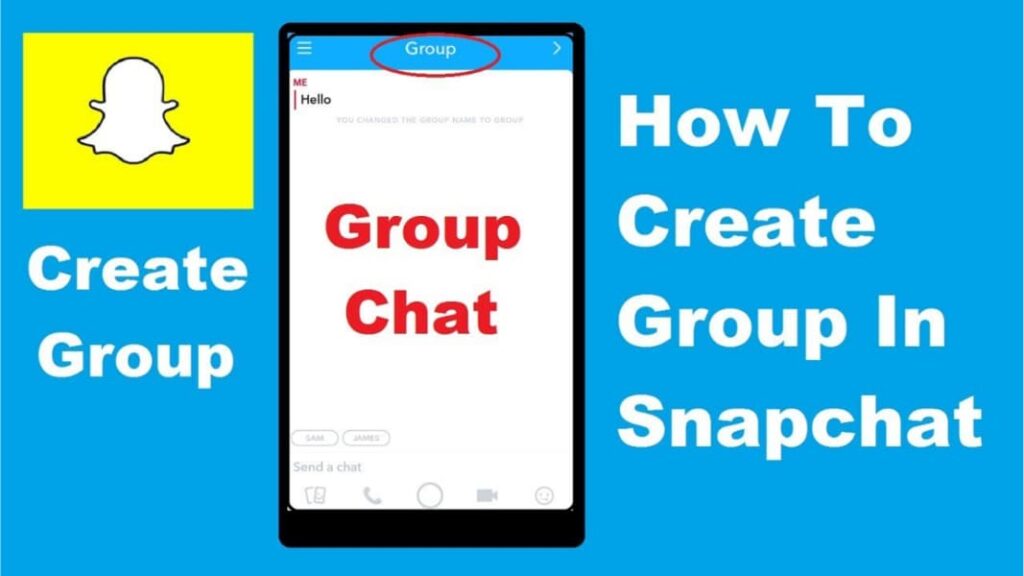
It’s easy to make group chats, and you can make as many as you want to create:
1. Open the Snapchat app on your iOS or Android device and sign in to your account if necessary.
2. Navigate to the Friends tab by tapping the speech bubble icon in the bottom left of the screen or by swiping right on the screen.
3. Tap the speech bubble with the pencil in the top right corner of the Friends tab.
4. You should see a text cursor blinking in the To: field at the top of the New Chat screen.
Start typing the first name or username of a friend you want to add to your group and select it from the list below. Alternatively, scroll down to select the friend manually.
5. Repeat step four for all the friends you want to add to your group. You can add up to 31 friends to a single group.
6. Once you’ve added all the friends you want to your group, you can optionally name the group by tapping New Group at the top of the screen and typing in a name.
7. Tap the blue Chat with Group button to create the group. The group chat will automatically open so you can start chatting immediately.
How To Add Group Members On Snapchat
Did someone get left out? You can add more members to the Group! Keep in mind that you can’t remove another Snapchatter from a Group.
Steps To Add User To A Snapchat Group
- Launch the group chat
- To access the Group Profile, tap the Group Chat button.
- Select more friends by selecting “+ Add Members”!
- NB: You’ll see a group member’s Bitmoji and name above your keyboard when the Group Chat is open! The colors are arbitrary and cannot be changed.
- To access a friend’s friendship profile, tap on their name bubble! You’ll notice an opportunity to add someone if you tap on someone who isn’t one of your friends.
How To Leave A Group On Snapchat
You can leave a Group at any time! Sometimes we all need a little space. To do that, just follow the steps below:
- Open a Group Chat
- Tap the Group Chat icon at the top to open the Group Profile
- Tap at the top
- Click on ‘Leave Group‘
⚠️ Important
If you leave a Group Chat, the Snaps and Chats you sent will be cleared from the Group Chat, even if someone saved them in the Chat!
How To Change Snapchat Group Chat Settings
- Open a Group Chat
- Click on the Group Chat icon at the top to open the Group Profile
- Tap at the top
- Tap the setting you want to update!
⚠️ Important
When you rename a Group, all the Snapchatters in the Group can see that name, too!
It’s Your Turn To Create A Group On Snapchat
Creating a group on Snapchat is easy, especially if you follow these simple steps. Soon you will have a group created and you will be able to add your friends to it.
Just follow the steps I have outlined in this post, and you’ll be well on your way.
Do you find this article helpful? Leave a comment for me and share this piece to help your friend learn how to create a group on Snapchat.