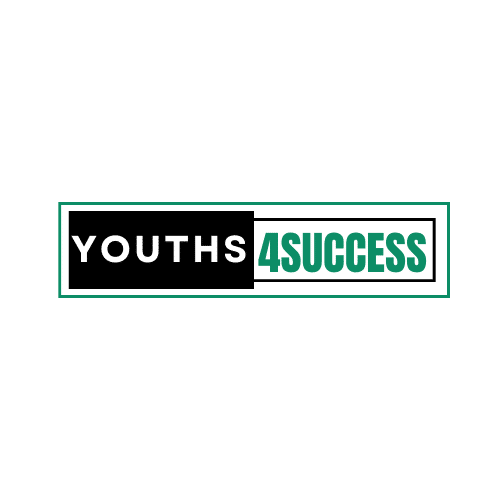How To Change Snapchat Username
You can change your username on Snapchat regardless of how much time you spend in the app or who you are.
You’d be surprised to know that a huge number of people overlook this feature or they don’t know how to change it.
If you’re one of them, then what you need is this easy guide on changing your username on Snapchat.
After years of Snapchatters asking the Snapchat support team about how to change their username on Snapchat, they have finally paved the way.
So now, you can change your username on Snapchat! And it doesn’t mean you can change your Snapchat username anytime that you like. Nope! Snapchat only gives you the chance to change your username once a year.
At this time, you can only change your username to one that has not been previously owned by anyone else, including yourself.
This means that once you change your username, you won’t be able to revert the change, so choose wisely!
How To Change Snapchat Username
- Tap ⚙️ in My Profile to open Settings
- Tap ‘Username’ under the ‘My Account section
- Tap ‘Change Username’
- Enter your new username, then tap ‘Next’
- Enter your password to confirm your username change, then tap ‘Confirm’
Snapchat Display Name Vs. Username
On Snapchat, you have two different names. The first is a Username, the fixed name associated with your account, and the Display Name, which is how you appear to others on Snapchat.
You only see your Username, but the Snapchat display name is public to your friends whenever you send snaps to them.

Your “Display Name” is how you appear on Snapchat — it’s different from your username! You can customize your Display Name whenever you like but not with the Username.
If you want to make any changes to your Snapchat account, try changing the Display name instead. Your friends will not see your Username but your Snapchat Display name.
The following steps will help you change your Snapchat display name on both Android and iOs.
How To Change Snapchat Display Name
As mentioned earlier, you can only change your Snapchat display name but not the Username. Your Username remains the same, but it’s hardly visible to your friends.
Here’s how to do it:

1. Open Snapchat and select your profile/Bitmoji icon in the upper-left corner of the screen.
2. Select the gear icon in the upper-right corner to go to your Settings.
3. Select Name.
4. Enter a new display name in the Name box.
5. Tap Save.
The name you save in the Name field appears in your friends’ chats and stories instead of your Username.
And the only time a friend might see your Username is if they view your profile during a chat (which shows your Snapcode, name, Username, snap score, and chat emojis) or select your Display Name when they search for friends.
Can You Change your Snapchat Username?
Yeah! Another method you can change your Snapchat username is by creating a brand new account with the username in mind. We will use a different email address to create our new Snapchat account in this method.
If you create a new Snapchat account, you lose data from your old account, including your current Snapcode, snap score, snap streaks, best friends, conversations, and trophies you earned. However, you can also recover your Snapchat account if later change your mind.
Here’s how to save your friends’ Snapchat names and create a new Snapchat account:
- First, sign in to your Snapchat account.
- Now head to settings and locate sign out by scrolling down.
- Tap on the sign-out.
- Now select the signup option and fill in the asked details but use a different email address from the current Snapchat account.
- Now, head to your profile and tap on add friends option.
- Then, wait a while after tapping the Continue button.
- Click on the OK button and enable Snapchat so that Snapchat can get access to your contacts.
- Login to your previous Snapchat account and head to its profile.
- Tap on My friends and select users. You will see their username appear on the popup screen.
- Add remaining friends.
- Again, sign in to your new account, then add different versions or add your username.
- Once you are done fixing these necessary changes, you can permanently delete the old account.
Summary
By following the steps in this post, you can change your Snapchat username to your new preferred one.
Now you have your new Snapchat username! Keep in mind that if you delete any of the other accounts associated with this email, you may be forced to keep your username open to the public.