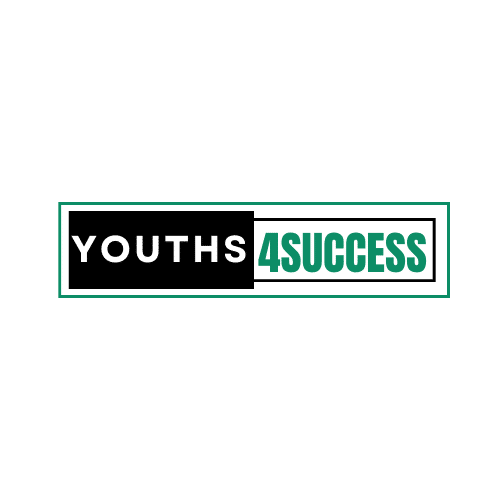How Do I Get BlueStacks On My Mac
Since some mobile phone applications don’t have a software version for Mac, most people are interested in using safe emulators to have some of the mobile apps on their Mac.
BlueStacks is one of the best Android emulators as of today. In our previous article, I talked about how you can use BlueStacks to have the Snapchat app on your PC, but I nearly forgot about my Mac users.
According to my research on Google, I found out that people are searching for how do I get BlueStacks on Mac, so if you’re one of them, then this article is for you.
This article explains how to install, set up, and use the BlueStacks Android emulator on macOS. But, before we dive into the steps, let’s first try to get a better understanding of BlueStacks and how it works.
What Is Bluestacks?
In over a decade, BlueStacks evolved to become an award-winning mobile gaming platform adopted by over 1 Billion gamers in 100 countries and six continents worldwide. It is one of the best Android emulators to download any mobile device to a PC or Laptop.
Today, BlueStacks is one of the most recognized tech brands in the industry and has a global team of 400 people. In 2020 BlueStacks played over 6 Billion gaming sessions of 70,000 different games on BlueStacks.
In 2021, BlueStacks launched BlueStacks X (beta), the world’s first game streaming service for mobile games. BlueStacks X (beta) is powered by Hybrid Cloud technology, a built-in partnership with now.gg, BlueStacks’ sister company.
Should I Get BlueStacks On My Mac?
Using BlueStacks on your Mac is safe. BlueStacks won’t cause any damage to your laptop. One of the popular ones is Bluestacks. There have been users who have complained that this software damages their computers or slows down their machines.
Although the last complaint is correct, the earlier is incorrect. It does not harm your machine, but it will sometimes slow down your machine’s performance.
Is BlueStacks Free For Mac?
Sometimes some software comes with a subscription fee where you’ll be asked to pay monthly or yearly. BlueStack does not charge for subscriptions. It is free software that anyone can download.
What If BlueStacks Won’t Work on Mac?
If you’re having trouble installing BlueStacks on your Mac, there are two primary issues that you’ll need to address: updating macOS and making sure that you have the correct BlueStacks installer.
BlueStacks often won’t work if macOS isn’t fully updated, and it won’t install if you use the wrong installer. If you visit the BlueStacks website and download the latest installer, you may have the wrong one.
One of these two issues will prevent BlueStacks from working smoothly on Mac. Follow the following instructions if BlueStacks is not working on our Mac:
1. If you’re using macOS 11 Big Sur: make sure that you download the installer specifically for Big Sur.
2. If you have macOS 10.12 or older: BlueStacks recommend using macOS 10.13 or newer; versions older than 10.2 don’t support BlueStacks at all. If you don’t upgrade, you won’t be able to run BlueStacks.
3. If you’re using macOS 10.15 Catalina or older: make sure that you download the installer specifically for macOS 10.15 Catalina or older.
How To Download BlueStacks On Mac 2021
You can download BlueStacks for both Mac and Windows from BlueStack’s official website. These steps apply to macOS 10.12 and above, but BlueStacks supports 10.13 or newer for the best experience.
There are some instructions to macOS 11 Big Sur, as it is more challenging to get BlueStacks up and running on Big Sur than earlier versions of macOS.
Downloading BueStacks on Mac is simple. You don’t need any tech skills to do that. Follow the instructions below to download BlueStacks on your Mac:
How Do I Get BlueStacks On My Mac?
1. Make sure you have fully updated macOS.
2. Visit the official BlueStacks website to download BlueStacks on Mac.
- macOS 10.15 Catalina and older: Click Download BlueStacks
- macOS 11 Big Sur: Click Download for Big Sur
3. After downloading, open the BlueStacks installer.
4. Double click the BlueStacks installer icon.
5. If prompted for permission to open the installer, click Open.
6. Click Install Now.
7. If prompted, enter your macOS username and password and click Install Helper.
8. At times, a System Extension will try to block the software from working. If prompted, click Open Security & Privacy.
9. On the General tab of the Security & Privacy window, look for “System software from developer “Oracle America, Inc.” was blocked from loading” and click Allow.
10. Click Restart if indicated.
11. If you see a “BlueStacks interrupted restart” message, click Cancel, open Security & Privacy again, and click Restart on the General tab.
12. Wait for your Mac to restart. When it finishes, BlueStacks will be ready to use on Mac.
FAQs On How To Get BlueStacks On My Mac
Can you install BlueStacks on Mac?
Yes, you can install BlueStacks on Mac by following the steps outlined above.
How do I open BlueStacks on Mac?
After following the steps to download BlueStacks on Mac, you can launch it and use it like any software on your Mac. Make sure you follow the steps closely to get BlueStacks on Mac.
Does BlueStacks work on Mac M1?
Unfortunately, BlueStacks don’t work on Mac computers older than 2014. Therefore, Mac computers with M1 chips and macOS 12 Monterey don’t support BlueStacks.
How can I update BlueStacks?
1. Click on BlueStacks on the menu bar.
2. Click on “Check for Update“
3. BlueStacks will check for updates.
4. Click on “Download now.”
5. “BlueStacks updater” will start downloading the latest available version for you.