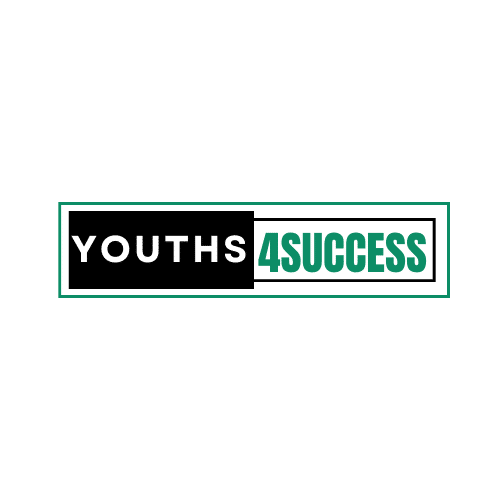How To Add Location On Snapchat On Android & iPhone
In today’s guide, I will walk you through the steps to add a location sticker on Snapchat using your Android phone or iPhone device.
Snapchat is one of the best social camera platforms that comes with a lot of exciting features. Although it is a social app, it is one platform where businesses and brands meet their customers.
If you’re using Snapchat for business, you don’t have to miss the location tag features. It helps to tell your followers about your locations and how they can visit your store if you’re selling something to them via your Snaps.
In my previous article, I wrote about using the Snapchat app on your PC since Snapchat is strictly a mobile app. You can also check that one out.
Most people also use these features to tell people about their whereabouts when they visit a new location. It can be a Restaurant, a Pub, Hotel, and any exciting place.
In this post, you will learn how to add location on Snapchat steps by step. In the stickers drawer, tap location and scroll through the list of nearby places that Snapchat finds.
Tap the location you want to add, and the location tag will add to your Snap. You can send the Snap to a friend or post your story. The location sticker will allow Snaps to show up on the Snap map as well.
How to Add location On Snapchat Using Android Phone
Snapchat location sticker is one of the best ways to tell people about your location. I usually use it whenever I visit a place for the very first time. Below are the steps to add location on Snapchat using Android phones:
NB: Check whether you have the latest Snapchat app on your Android phone.
How To Add Location On Snapchat Using Android
- Open the Snapchat App on your Android device and take a photo or a video.
- Tap on the sticker button, which is located on the right side of the screen.
- Once the sticker drawer pops up, choose the “Location” button from the top of the screen.
- Choose your current location from the list of available places found. You can also type in your location in the search bar if you can’t find your spot.
- You will see the location sticker on your Snapchat post instantly, and you can edit it the way you want.
- To share your Snapchat sticker location, click on the “Story” or “Send To.”
How To Add Location Sticker On Snapchat Using iPhone
These tutorials are for iPhone users looking to add a location sticker on their Snapchat posts. If you’re an iPhone user, make sure you have the latest version of the iOS app installed to get the whole Snapchat experience. Once you have updated your Snapchat, follow these steps to add a location to a post:
How To Add Location On Snapchat Using iPhone
- Launch the Snapchat app on the iPhone and take a photo or a video.
- Tap on the sticker button on the right side of the screen.
- When the sticker drawer appears, tap on the “Location” button.
- A list of available locations will appear, and you can select your preferred location.
- If none of the location stickers are correct, you can use the search bar to find a specific place.
- The location sticker will appear on your Snapchat photo or video. You can move it around the screen and change its appearance by tapping on the sticker.
What To Do If The Location Sticker On Snapchat Is Not Showing
What to do if the Snapchat location sticker is not showing: try closing your Snapchat app and resetting your phone’s location settings.
Steps To Follow If Location Sticker Is Not Working
- Swipe and Close Snapchat
- Go to Phone Settings
- Head over to the “Privacy Setting.”
- Click on “Location Services.”
- Switch it “On.”
- Scroll down and select “Snapchat” from the listed Android apps.
- Select “While Using”
- Open up the Snapchat app on your phone and follow the previous steps to add a location sticker to your post.
- Done!
NB: If the problem still cannot be solved, try restarting the entire phone, and if it’s possible, connect the device to wifi.
FAQs On How To Add Location On Snapchat
How do I add my business to Snapchat map?
Snapchat uses Mapbox, which uses Bing Maps and OSM (Open Street Map). You can’t add data to Mapbox directly. However, you can only do it via Open Street Map. Follow this link to add your business to Snapchat: https://onosm.org/. You can add the name and other details but not add any marketing phrases.
Why can’t I get Snapchat location stickers?
Toggle Location Services “on,” then scroll down and make sure the individual Snapchat app is toggled “On.” Next, open Snapchat and tap the settings cog in the top right corner. After choosing the “Manage” option, you can now toggle on Filters, which will enable geofilters
How do you put a custom location on Snapchat?
1. Log in to create.snapchat.com.
2. Click your username in the top right corner and select an ad account.
3. Click the ☰ icon in the top corner and select “My Locations.”
4. Click the “All Locations” Package.
5. Click the name of the location you want to update.
Can you lie about your location on Snapchat?
However, there are no options in Snapchat that would allow you to fake your location on Snapchat, and you must use third-party apps if you want to change your place in this app. The Snap Map option has to be enabled, and if you haven’t done so by now, the app is not tracking your location.
How do I know if my snap map is on?
Open the camera screen and pull down the Snap Map from the top. If your friends have chosen to share their location, you’ll probably see their Bitmoji or figures appearing on the Snap Map showing real-time location.
Can you see if someone looks at your location on Snapchat?
If privacy is a preference for you, there is no way to know if someone checks your location via the controversial Snap Map feature. Therefore, If you want to protect your locations, your choice is to enable Ghost Mode.
How do you stop seeing someone’s location on Snapchat?
To turn off location data altogether, you’ll need to visit your phone’s settings, where you can scroll down to Snapchat, click on “location,” and choose never to share.